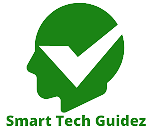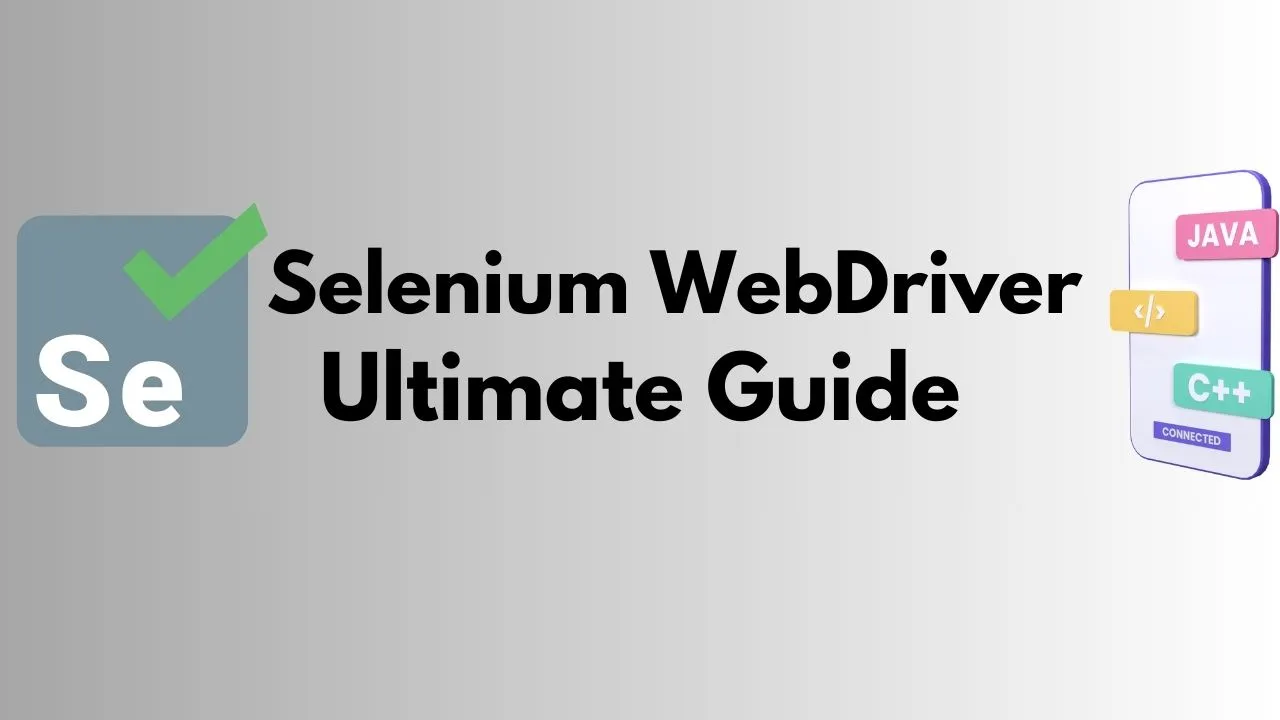Snapchat has over 300 million daily active users, making it one of the most popular social media apps worldwide. It allows you to send and receive messages, movies, and pictures that go away in seconds. Along with creating stories, you can interact with your friends and express yourself using filters, lenses, and stickers. You can also use Snapchat on your computer rather than your phone. You may enjoy using a larger screen and keyboard or wish to access your account from a different device.
Snapchat Web Login
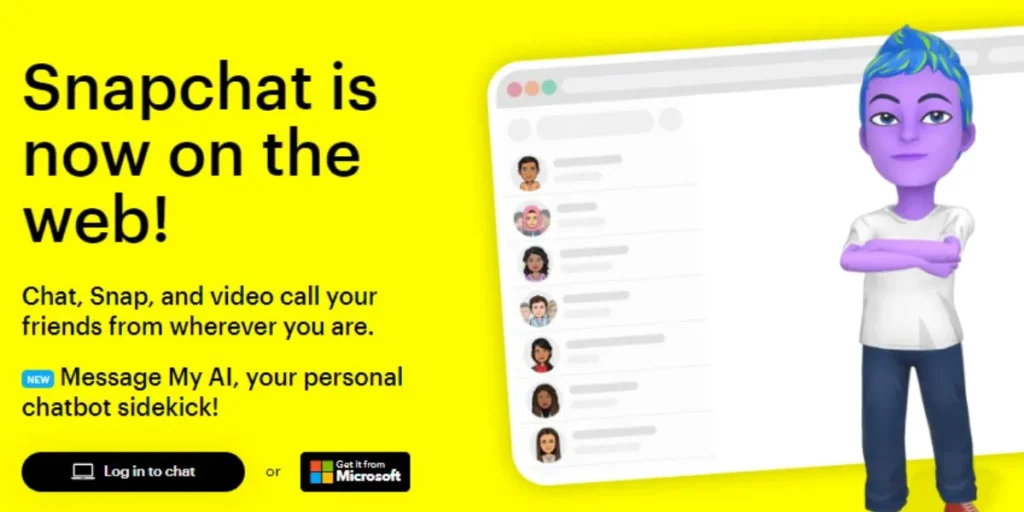
Go to the official Snapchat website at https://web.snapchat.com/ to log into Snapchat Web. The screen will display a QR code that you must use the camera on your phone to scan. Open the Snapchat app on your phone, click the profile symbol in the upper left corner, and select the Snapcode option to get started.
Your avatar and personal Snapcode, a yellow square with dots, will be visible. Press the bottom Scan button, then focus your camera on the QR code on your PC screen. A confirmation message named “Snapchat Login” will appear. Click “Continue” to open the Snapchat Web.
Alternatively, you can use your login and password to access Snapchat Web. Click the “Log in with username” link on the webpage under the QR code to do this. After providing your username and password, you will get a verification code via email or text that you may use to confirm your identity. You’ll be directed to Snapchat Web after entering the code.
Features of Snapchat Web
Chats: You can chat with your friends here. You can send and get texts, emojis, stickers, and Bitmojis. You can also send photos and videos from your computer. Or you can use your webcam to take an image or video. Click on the camera icon at the bottom right of the chat window. Click on the button to take a photo.
Adding filters, lenses, stickers, and text can make your snaps fun. To do this, click on the edit icon at the bottom left of the snap. You will see a toolbar with different options. Choose the ones you like and add them to your snap. You can save your snaps to your computer.
Stories: This is where you may view the accounts you follow and stories that your friends have shared. You may use your webcam to shoot pictures or videos or publish your story from your computer. To do this, proceed as before, but click the story symbol in the lower right corner of the snap preview.
Despite having many features and capabilities, Snapchat Web must still fully replace the mobile app. You can’t do some things using Snapchat Web, including:
Make audio or video calls: Snapchat Web does not allow you to make or receive audio or video calls with your friends. Only text messages, emojis, stickers, and Bitmojis may be sent and received.
Use Snapcash: The Snapchat function that lets you send and receive money with friends isn’t available. Snapcash is exclusively available through the smartphone app.
Use Snap Games: The Snapchat function that lets you play games with friends isn’t available for you to use. Snap Games is unique to the smartphone app.
Tricks and Tips for Snapchat Web
The following are some useful hints and techniques to help you get the most out of Snapchat:
Use keyboard shortcuts: It allows you to navigate and do activities more quickly and easily by using keyboard shortcuts. The following are some keyboard shortcuts at your disposal:
- Ctrl + Tab: Switch between Chat, Stories, and Snap Map tabs
- Ctrl + F: Search for a friend or a channel on Chat or Discover
- Ctrl + N: Start a new chat with a friend
- Ctrl + Enter: Send a message or a snap
- Ctrl + S: Save a message or a snap to your computer
- Ctrl + E: Edit a snap with filters, lenses, stickers, and text
- Ctrl + R: Refresh the page
Utilize dark mode: To make Snapchat Web look darker, use the dark mode feature. Doing this may lessen eye strain and prolong the life of your computer’s battery. Click the settings icon in the upper right corner of the screen, choose the dark mode toggle, and then press OK to activate dark mode.
Utilize incognito mode: This allows you to access Snapchat Web without leaving any trace on your computer when using the app. This may help you safeguard your security and privacy, particularly while utilizing a shared or public computer. Open a new incognito window in your browser and go to https://web.snapchat.com/ to use incognito mode. You must use your username and password to log in.
Benefits of Using Snapchat on the Web
Snapchat Web offers several benefits that enhance the overall Snapchat user experience:
- Expanded Screen Size: With Snapchat, users can enjoy a larger screen size, allowing for a more immersive viewing experience and a better appreciation of visual content.
- Multi-Device Accessibility: Snapchat allows users to access their accounts from various devices, such as laptops, desktop computers, and tablets, offering flexibility and convenience.
- Easier Typing and Navigation: The web interface provides full keyboard and mouse functionality, making typing messages and navigating the app more efficient and user-friendly.
Accessibility and Convenience
Snapchat enhances accessibility by providing an additional platform for users to access Snapchat. It allows individuals who may not have access to a smartphone or prefer using a computer to still engage with the platform. Snapchat Web expands its reach, making it accessible to a broader audience and catering to diverse user preferences.
Privacy and Security
Snapchat maintains the same privacy and security measures as the mobile app. Users can rest assured that encryption and other security protocols protect their messages, Snaps, and personal information. Snapchat’s commitment to user privacy remains intact across all platforms, including the Snapchat Web.
FAQs
What is Snapchat Web?
Snapchat Web is the web-based version of the Snapchat platform that allows users to access and engage with Snapchat’s features and functionalities through their web browsers.
What features are available on the Snapchat Web?
It offers features like viewing and sending Snaps, chat and messaging, content discovery, and account management.
Is Snapchat Web secure?
Yes, Snapchat maintains the same privacy and security measures as the mobile app, ensuring the protection of user messages, Snaps, and personal information.
Can Snapchat Web be accessed from different devices?
Yes, Snapchat can be accessed from various devices, including laptops, desktop computers, and tablets, providing users flexibility and convenience.
Conclusion
Snapchat Web expands the experience by providing users with an alternative way to access and engage with the platform. With its features, accessibility, and convenience, it offers an enhanced user experience that caters to different preferences and enables a seamless transition from the mobile app to the interface. Whether using a smartphone or a computer, users can enjoy the engaging and interactive nature of Snapchat, connecting with friends and exploring content in their preferred manner.